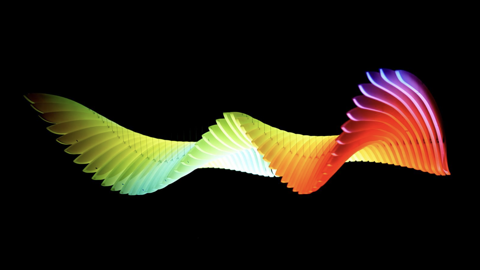eduroam at Museums Victoria
What is eduroam?
eduroam is short for "education roaming".
Eduroam is a global initiative that gives staff and students access to the wireless networks of other educational and research institutions, with the login credentials of their home institution.
When configured eduroam users should be able to get a network connection at a visited institution just by opening their mobile device. Users are expected to have eduroam configured at your home institution before connecting at other institutions.
More information about eduroam is available from AARNet, the eduroam Australian 'roaming operator'.
eduroam Policy
In participating in eduroam, Museums Victoria agrees to conform to the Global eduroam Policy and the eduroam Australian policy maintained by AARNet.
eduroam users must conform to their home institution's network Acceptable Use Policy (AUP) and when visiting Museums Victoria users must conform to Museums Victoria Terms and Conditions.
User privacy
Your login credentials are protected by the authentication eduroam protocol keeping your login password secret between you and your home institution.
Your username is visible to Museums Victoria’s and other eduroam authentication servers involved in getting your authentication request completed. It may be stored in a log which is protected by the institution running the server.
Museums Victoria users eduroam access
Museums Victoria users should configure eduroam authentication locally (i.e. while on a Museums Victoria campus) and confirm their successful authentication and connection by Museums Victoria eduroam infrastructure before travelling to other participating institutions.
Authentication Configuration
The following authentication parameters apply to authentication of Museum Victoria staff for eduroam:
Security: WPA2-Enterprise
Encryption: AES
EAP Method: PEAP
Inner Method: MSCHAPV2
Identity: <Museum Victoria username>@museum.vic.gov.au
Anonymous Identity: Do not configure an anonymous identity
CA Certificate: Do not validate. Select Trust on Apple devices
Museum staff can seek configuration assistance configuration using the guidelines below (see General guidelines for device configuration) and via the DET Helpdesk.
Visitors using eduroam at Museums Victoria
eduroam is available to academic and general staff, researchers and students from eduroam participating educational, research and related institutions.
Using eduroam at Museums Victoria
If you have successfully configured access to eduroam at your home institution, you should be able to access it on a Museums Victoria campus using the advertised eduroam wireless network with no change to your device setup.
Museums Victoria provides eduroam at the following locations:
- eduroam will be available in all "staff" areas including collection stores and labs at Melbourne Museum. It will be extended to other Museums Victoria campuses at a later date. Whilst there will be some "leakage" into public spaces there is no plan to extend into these areas.
- Melbourne Museum's location is in Carlton Gardens a few hundred metres north of Melbourne’s CBD.
- For support if network access issues occur eduroam users should:
- contact their home institution's IT helpdesk to seek support.
- Museums Victoria can offer support only to eduroam users working with the museum’s collections and its staff. Please ask your Museums Victoria contact to assist in seeking support.
- If required, your home institution's or Museums Victoria support staff will contact AARNet, the eduroam Australian national roaming operator, for additional assistance.
General conditions of use
- You will adhere to home institutions Acceptable Use Policy (AUP) and Museums Victoria’s as detailed in below.
- You will not infringe copyright, including but not limited to downloading copyright material via any file sharing methodology.
- You will not allow any other person to use your account(s).
- You will use up-to-date antivirus software and regularly apply updates to your operating system and applications.
- Museums Victoria is not liable for loss, damage or consequential loss or damage arising directly or indirectly from use of the wireless network and associated software.
Museums Victoria eduroam Terms and Conditions of use
- All users of eduroam are subject to the terms and conditions outlined below.
- Access to the eduroam network at Museums Victoria will be granted to any registered user of an institution participating in the eduroam consortium.
- Any person accessing the service must be over 18, or otherwise do so with parental consent.
- Museums Victoria reserves the right to revoke access to eduroam at any time at its discretion.
- Museums Victoria provides “eduroam” support to its staff, academics using Museums Victoria’s resources for research and students doing higher degrees by research.
- Museums Victoria cannot be responsible for any changes you make to your computer’s settings and recommends you make a note of any settings before you change them.
- Museums Victoria’s cannot guarantee the security of the wireless network. Information sent to and from your wireless device may be captured by anyone else with a wireless device. Please keep this in mind when accessing personal or business information. Anti-virus, security and privacy protection is the responsibility of the user.
These conditions apply to all computer, network device and related services being used on the premises of Museums Victoria, Melbourne Museum, 11 Nicholson Street Carlton, Immigration Museum, 400 Flinders Street Melbourne and Scienceworks 2 Booker St, Spotswood.
Museums Victoria computer and network resources must not be used for any illegal, unauthorised or dangerous purpose and must be used in accordance with Australian federal and state laws, and the policies and by-laws of the Museums Board of Victoria.
Museums Victoria computer and network must not be used to defame, libel, ridicule, or disparage any person or organisation. It must not be used to access or display material that is discriminatory or otherwise inappropriate.
Users must not interfere with Museums Victoria’s computer and network services or disrupt any other user or service, including putting an unreasonable burden on the network.
Museums Victoria does not permit users to plug laptops and other devices into power outlets.
Museums Victoria is entitled to monitor any activity on its computer and network services which will be done in accordance with the Information Privacy Act 2000 (Vic).
Museums Victoria is not responsible for the accuracy of content and information accessed using its computer services. Users can make complaints to the Australian Communications and Media Authority www.acma.gov.au.
Museums Victoria accepts no responsibility for security on the Internet. Its use for any purpose via Museums Victoria computer and network services is undertaken at the user’s sole risk.
To the extent permitted by law, Museums Victoria is not under any liability in respect of any loss or damage to any person or property whether direct, indirect or consequential that may be incurred from the use of Museums Victoria computer services.
Under no circumstances shall the Museums Board of Victoria, nor individual Museums Victoria staff members, be liable for any direct, indirect, incidental, exemplary or consequential damages (including, but not limited to, loss of data, use, or profits, or interruption, or safety of equipment) however caused and on any theory of liability (including negligence or otherwise) arising in any way out of the use of the wireless network, even if advised of the possibility of such damage.
Any infringement of these terms and conditions may lead to denial of access to the Museums Victoria’s computer services, being escorted from the premises, and/or referral to an appropriate legal authority.
General guidelines for device configuration
Instructions by device
Follow the steps below to connect to eduroam at Museums Victoria sites.
Note <[email protected]> may simply be your email address.
Windows
NB: Windows 7 and 10 must be configured for access prior to leaving the home institution as they may require very specific configuration if the PC has been integrated into the home institutions network.
Android (phones and tablets)
- Navigate to Apps
- Locate and tap Settings
- Tap Wi-Fi
- Tap eduroam
- Ensure that EAP method is set to PEAP
- Set the Phase 2 authentication to MSCHAPV2
- Enter your <[email protected]> in the Identity field
- Enter your password in the Password field
- Tap Connect
Apple iOS (iPhone and iPads)
- Tap Settings
- Tap Wi-Fi
- Tap eduroam
- Enter your <[email protected]> and password
- Tap Join
- Tap Accept/trust certificate to get connected
Linux
- Click the Wireless Network icon at the top-right
- Select eduroam
- Enter the following settings:
- Wi-Fi Security: WPA & WPA2 Enterprise
- Authentication: Protected EAP (PEAP)
- Tick 'No CA certificate is required'
- PEAP Version: Automatic
- Inner Authentication: MSCHAPv2
- Username: <[email protected]> and password
- Click Connect
MacOS
- Click on Wi-Fi icon on top right side on the menu bar and turn on the Wi-Fi
- Click on eduroam
- Enter your <[email protected]> and password
- Tap Join
- Click Continue to verify the certificate and authenticate
- Click the Wireless Network icon on the system tray
- Click eduroam
- Enter your <[email protected]> and password then click Ok
- Check connect automatically
- Click Connect
Windows phone
- From the Home Screen swipe left
- Navigate and tap Settings
- Tap WiFi
- If Wi-Fi is off, tap the on-off button to enable WiFi
- Tap eduroam
- Enter <[email protected]> in the Identity field
- Enter your password in the Password field
- Tap Done
- Tap Yes